Installation on Windows¶
Here are described the main steps for installing and licensing Hexaly Optimizer on your computer. Hexaly Optimizer is implemented in C++ language. The software can be used either as a standalone executable or as a callable library (C++, Java, Python, .NET). Please check that your computer meets the minimum system requirements before installing the software.
System requirements¶
Architecture: x64.
Operating systems: Windows 7 (or superior), Windows Server 2016 (or superior).
For the C++ library: Visual Studio 2015 (or superior) and C++11 (or superior).
For the Java library: Java 8 (or superior).
For the .NET library: .NET Framework 4.5 (or superior), .NET Core 2.0 (or superior)
For the Python library: Python 2.7, or Python >= 3.6.
The system should have at least 4 physical cores for nominal performance.
Installation¶
Before anything else, please close all your opened terminals and IDE. You must have administrator rights on your computer to install Hexaly Optimizer. If you haven’t done so yet, download Hexaly Optimizer for Windows from the Hexaly website.
Then, launch Hexaly_13_5_20250318_Win64.exe and follow the given instructions. Hexaly Optimizer will be installed for all users.
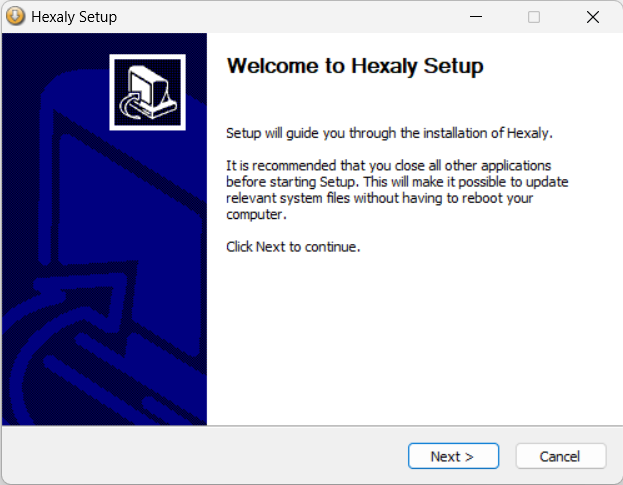
Click on next to start the installation.¶
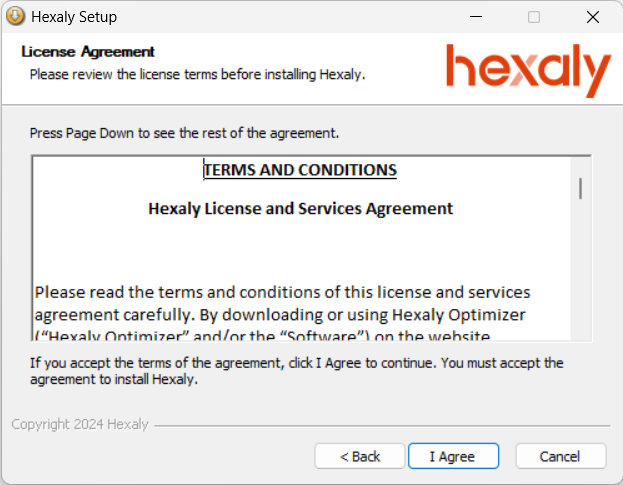
Accept the terms of the agreement to continue the installation.¶
During the installation, you will be prompted to select your License file. If you already have a license, you can select it at this step and skip the licensing part of this documentation. You can change your license at any time by following the procedures described in this guide.
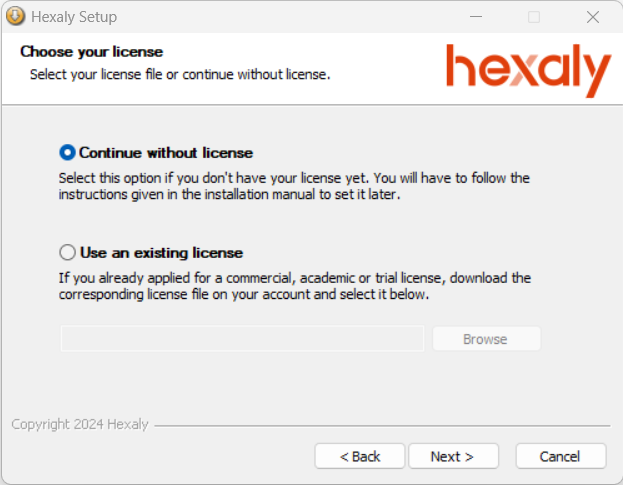
Select your license file or continue without license.¶
Choose the install location of Hexaly Optimizer and click Install to start the installation. Note that you can install different versions of Hexaly Optimizer on your system but only the last installed version will be easily accessible from the command line. To use the previous ones, you have to use their exact path (e.g. c:\hexaly_13_5\bin\hexaly.exe). Except that, all versions of Hexaly Optimizer can work together without any trouble.
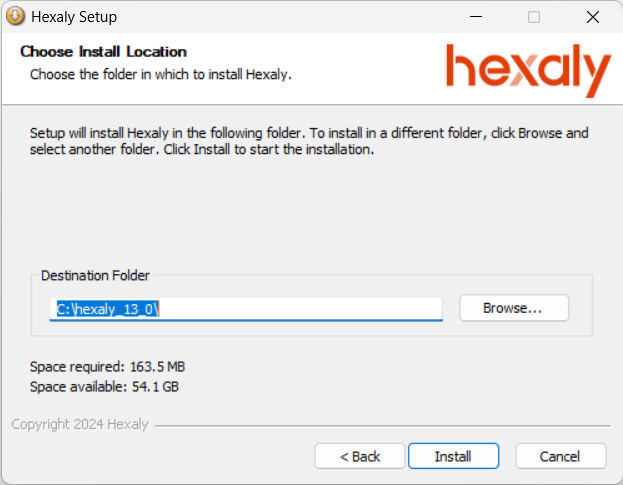
Licensing for: Free Trial, Free Academic, Desktop or Server licenses¶
Note
If you don’t have your license yet, please go to our website to register and request a free academic license or a free trial license. As licenses are manually delivered by a member of the Hexaly team, the whole procedure can take a few days to complete (usually 1 day).
You simply have to put the correct license file in the installation folder of Hexaly Optimizer. For that:
Go on Hexaly website, login on your account and download your license file.
Copy the file
license.datdownloaded from your account in C:\hexaly_13_5\.
Alternative license locations¶
If you want to use several licenses on the same machine, or if you have no write access to the default license location, you can specify a different license path. Hexaly Optimizer will look at the following locations for a valid license file, in that order:
The file the
HX_LICENSE_PATHenvironment variable points to.In the current directory, if a file named
license.datis present.In the default location, C:\hexaly_13_5\license.dat.
The Hexaly API provides methods to set the license path. To use it, please consult the documentation for your programming language:
In python
HxVersion.set_license_path()In C++
HxVersion::setLicensePath()In .NET
HxVersion.SetLicensePath()In Java
HxVersion.setLicensePath()
License content can also be provided through a HX_LICENSE_CONTENT
environment variable or using Hexaly API:
In python
HxVersion.set_license_content()In .NET
HxVersion.SetLicenseContent()In Java
HxVersion.setLicenseContent()
The license content will have priority over the license file.
Testing¶
Open a terminal in the installation folder C:\hexaly_13_5\ and enter the following line:
hexaly examples\toy\toy.hxm hxTimeLimit=1
If no error occurs, you are ready to use Hexaly Optimizer and solve your first model.
Uninstall Hexaly Optimizer¶
You must have administrator rights on your computer to uninstall Hexaly. Then, go to your Hexaly Optimizer folder and launch Uninstall.exe.
