Installation on Windows¶
Here are described the main steps for installing and licensing LocalSolver on your computer. LocalSolver is implemented in C++ language. The software can be used either as a standalone executable or as a callable library (Python, C++, Java, .NET). Please check that your computer meets the minimum system requirements before installing the software.
System requirements¶
- Architectures: x86, x64. Note that x64 version offers full 64-bit capabilities.
- Operating systems: Windows XP (or superior: 10, 8, 7, Vista, Server 2008, Server 2003).
- For the C++ library: Visual Studio 2010 (or superior).
- For the Java library: Java Development Kit 5.0 with J2SE Runtime Environment 5.0 (or superior).
- For the .NET library: .NET Framework 2.0 (or superior).
- For the Python library: Python 2.7, Python 3.2 or Python 3.4. The python libraries are linked against the binaries provided by the official installers available on the python website. The use of third-party python distributions is not supported.
Installation¶
Before anything else, please close all your opened terminals and IDE. You must have administrator rights on your computer to install LocalSolver. If you haven’t done so yet, download LocalSolver for Windows from the LocalSolver website.
Then, launch LocalSolver_XXXX.exe and follow the given instructions.
LocalSolver will be installed for all users.
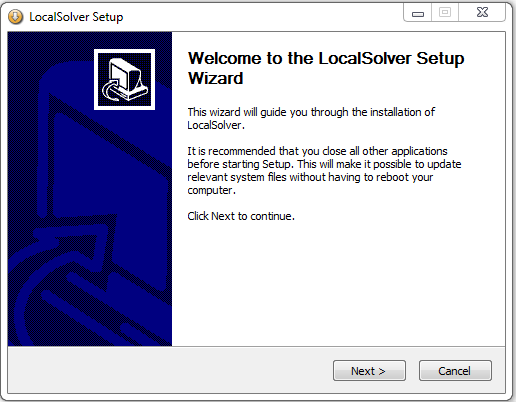
During the installation, you will be prompted to select your License file. If you already have a license, you can select it at this step and skip the licensing part of this documentation. Otherwise, select the limited test version. You can change your license at any time by following the procedures described in this guide.
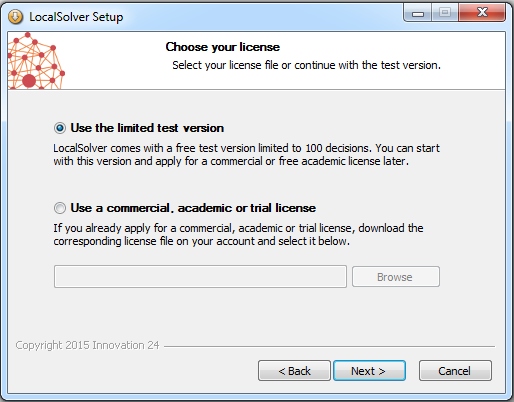
You can install different versions of LocalSolver on your system but only the
last installed version will be easily accessible from the command line. To use
the previous ones, you have to use their exact path
(eg. C:\localsolver_4_5\bin\localsolver). Except that, all versions of
LocalSolver can work together without any trouble.
Licensing for a desktop, academic, server or trial license¶
In your LocalSolver directory a license.dat file is provided for a size-limited
usage of LocalSolver (at most 100 decisions). If you bought a commercial license
or obtained an academic license, your must replace this license.dat by your
own license file available on your account.
- Go to your account and download your license file.
- Replace the
license.datfile inC:\localsolver_XXX\by the downloaded file from your account.
Licensing for a floating license or academic network license¶
This procedure applies only if you bought a floating or an academic network licence. For other licences, please consult the dedicated part.
You have to setup a token server and then license each client machine as follows.
For the token server¶
- Go to your account and download the license file of the token server.
- Replace the
license.datfile inC:\localsolver_XXX\by your server license file downloaded from your account. - Launch
lstokenserver.exeinC:\localsolver_XXX\bin. You need administrator privileges to run this application. This program installs and automatically starts the token server as a Windows Service.
For each client machine¶
Create a new file and write the following line with the IP of the token server:
TOKEN_SERVER = <HOST NAME OR IP ADDRESS OF THE TOKEN SERVER>
Save it in C:\localsolver_XXX\license.dat.
Note
Port 7462 must be open on both client and server. Normally, LocalSolver will automatically add the required exceptions to the windows firewall. If you use an another software as firewall or if you have dedicated hardware to ensure your network security, please ask your system administrator to add the required rules to allow the trafic between the lstokenserver service and your applications.
Testing¶
Open a terminal in folder examples\toy and enter the following line:
C:\localsolver_5_5>localsolver examples\toy\toy.lsp lsTimeLimit=1
If no error occurs, you are ready to use LocalSolver and solve your first model.
Uninstallation¶
You must have administrator rights on your computer to uninstall LocalSolver. Then, go in your LocalSolver folder and launch Uninstall.exe.
